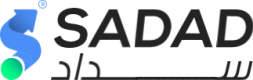To use the Sadad Shopify Application, the merchant account has to be qualified to use the API.
Please log in to merchant account and find the Client and Secret Keys under the profile page. If it's not showing, please contact [email protected] to enable it.
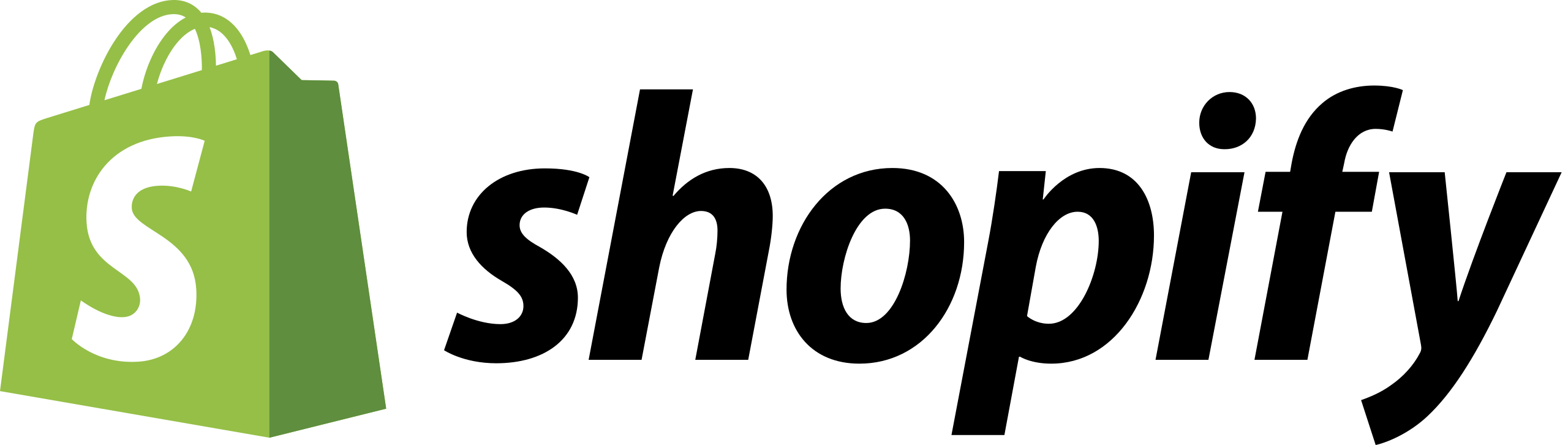
Sadad Shopify Application allows merchants to set up and accept payments using Sadad on the Shopify Online stores.
To enable processing payments in Shopify, your store should be on an upgradable plan.
Note that, the Shopify transaction fees change depending on the Shopify plan.
🔗 Shopify Application Link
Merchants can install the Sadad Shopify application from here.
Installation
- Add the Sadad payment Application to the Shopify store by clicking on Add app button.
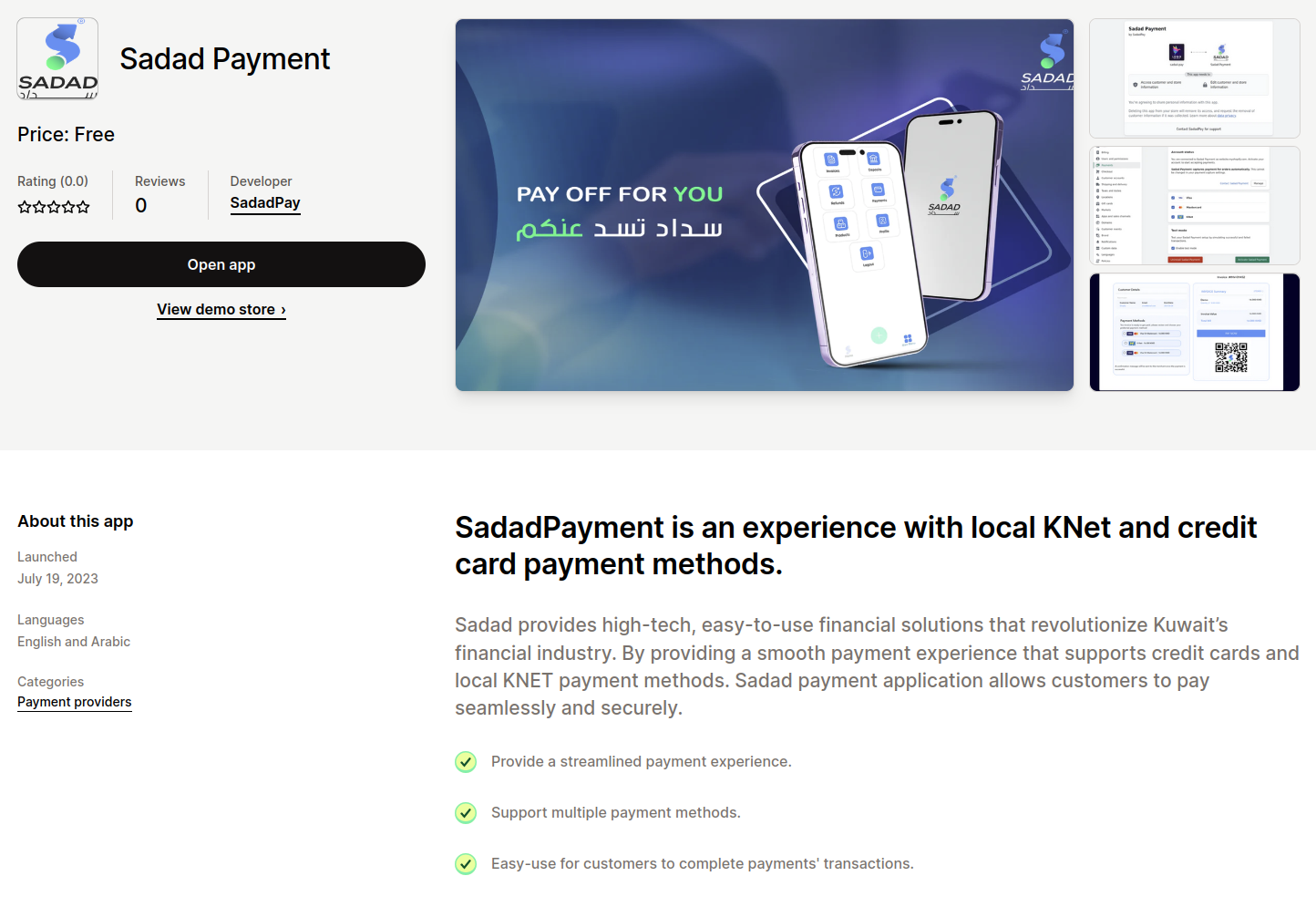
Add App
- After clicking on Add App button, it will redirect you to another page to finalize the app installation from the "Install app" button.
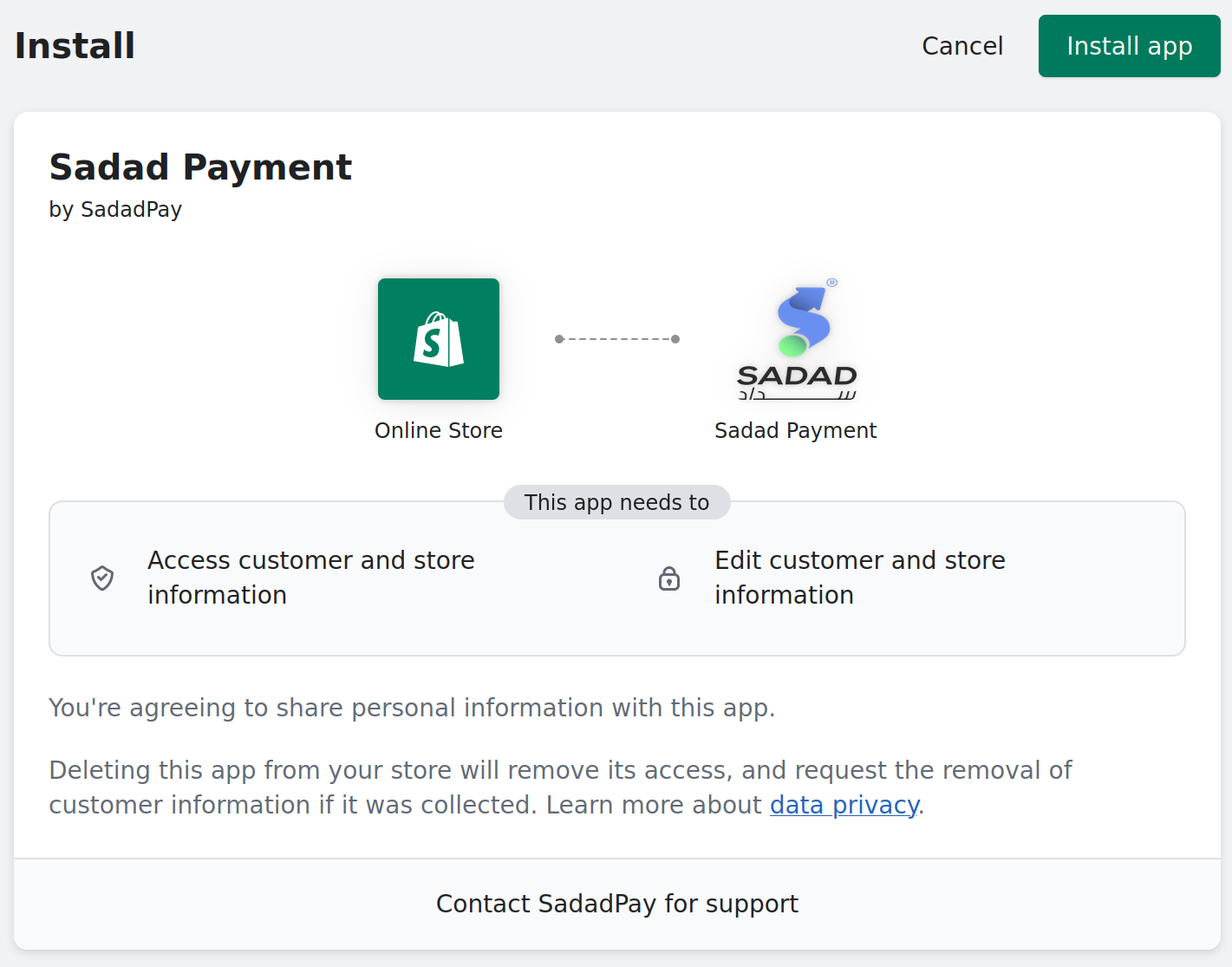
Install App
- Then, you will be redirected to Shopify - SadadPay manage page.
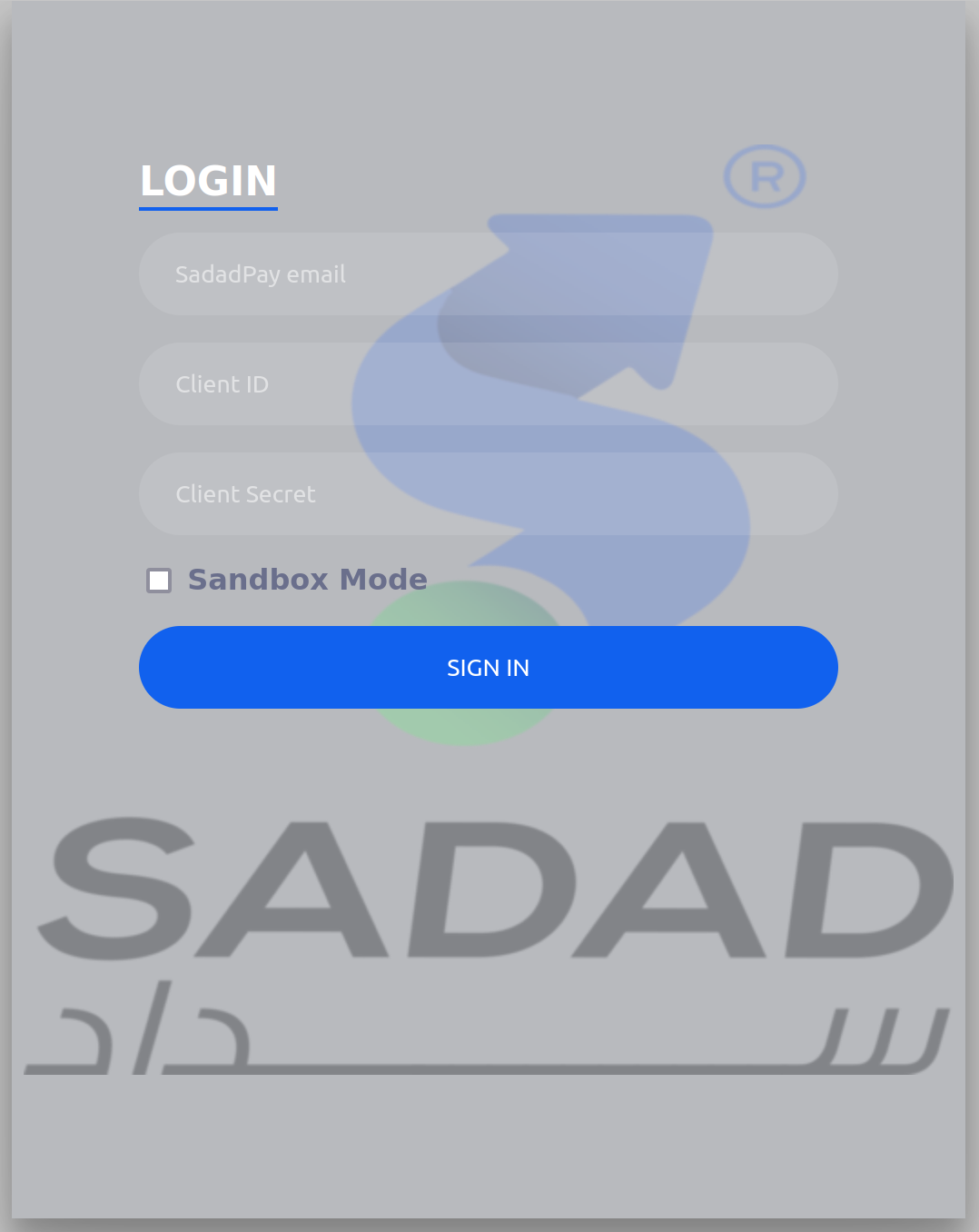
Shopify - SadadPay manage page
Configuration
- Login to the Sadad account, In the left Menu → navigate to Profile → Update profile → get the Sadad Client Key and Secret.
- Use Sadad keys in the above Shopify - SadadPay manage page, and disable SandBox mode. Then, click on Sign In.
- You will be redirected back to Shopify admin Store.
- Ensure to choose the desired enabled payment methods icons and disable the Test Mode checkbox. Then, click on Activate Sadad Payment button.
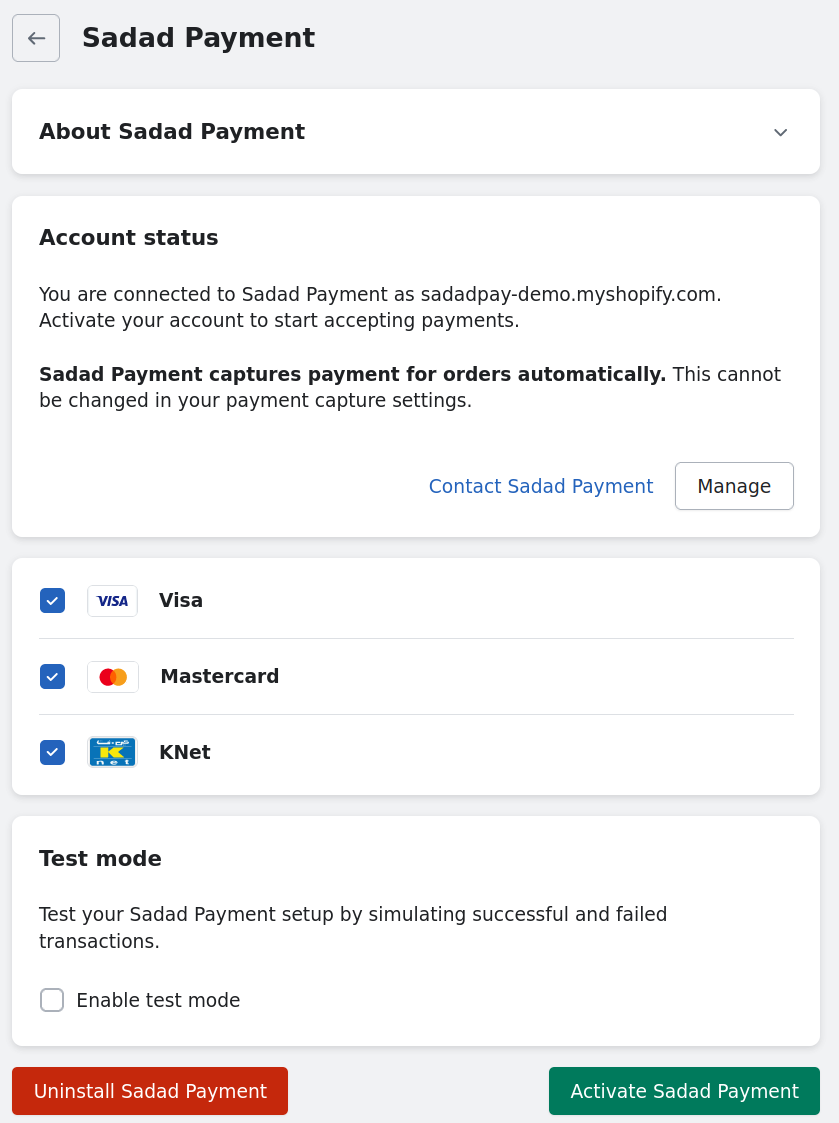
Activate page
Enable the Test mode option will not simulate test payment/transaction. Meanwhile, it will mark the Shopify order as a test order.
- Finally, the Sadad Payment method appears in Shopify Admin → Settings → Payments section.
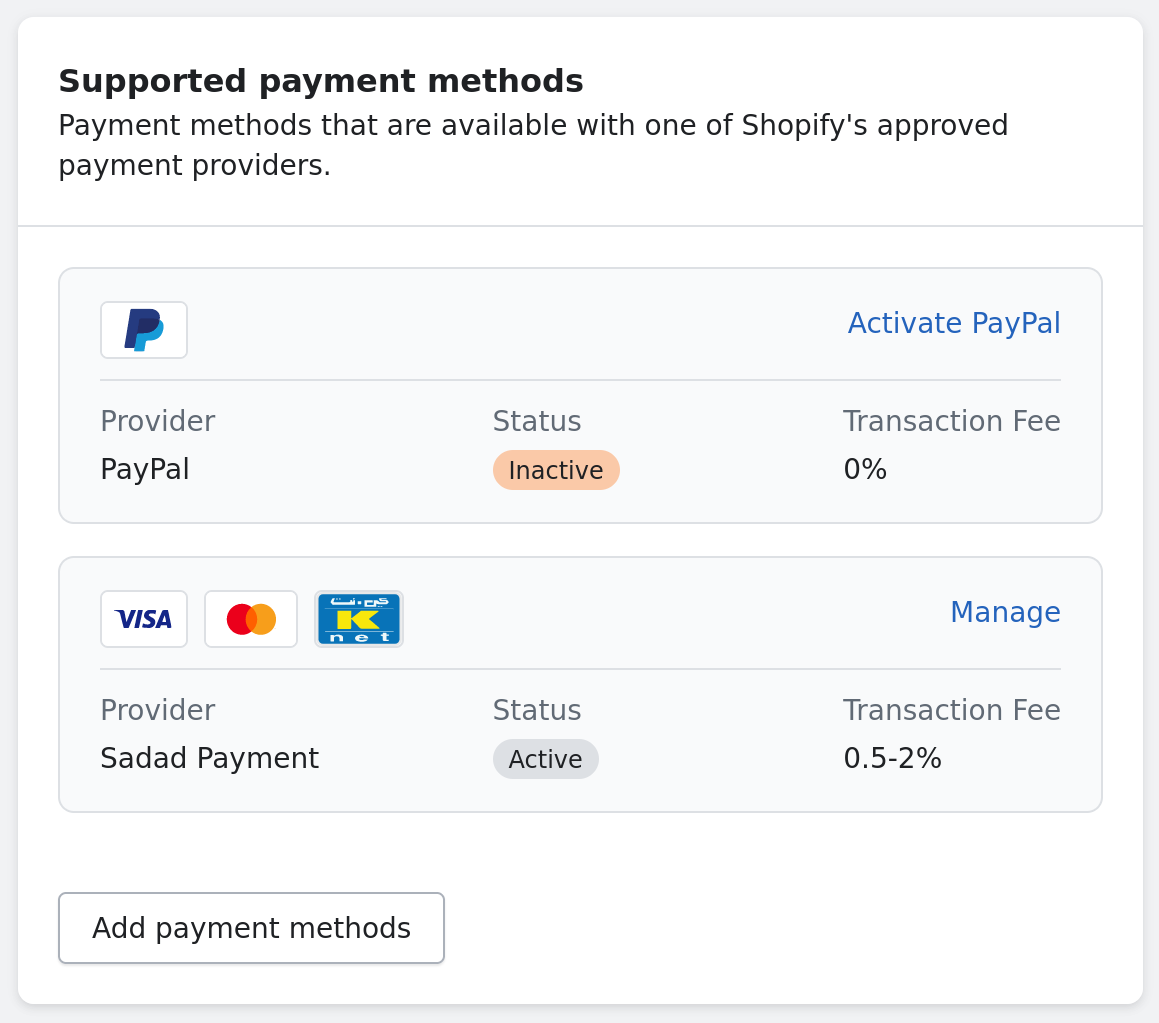
Settings →Payments